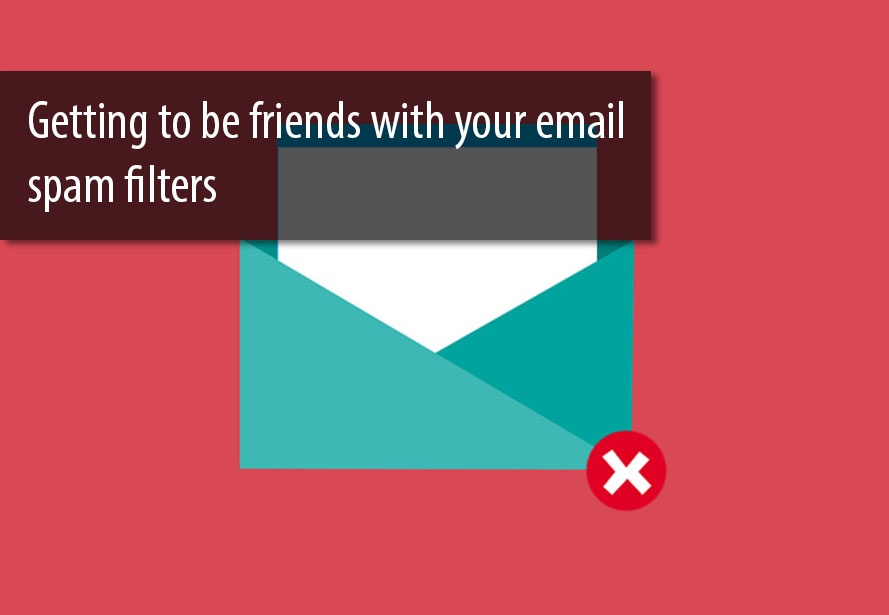Why Can't I See My Email Newsletters?
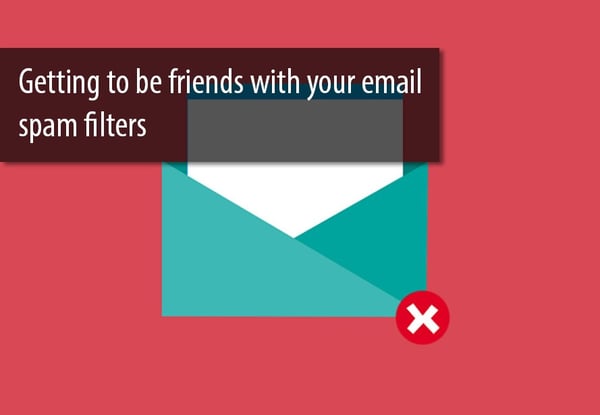
Have you ever had this happen? You send a test email through a third-party provider (MailChimp, Constant Contact, etc) from you@yourdomain.com (insert your actual email here) to yourself or members of your team, and nothing! No email. No spam folder, no trash, no random “Updates” tab in Gmail. It’s just gone. What happened?
It's an issue that happens to many organizations. Don't worry!
Identify the Problem
First things first, let’s check to ensure the basics are covered. Was the email sent to the right address? For most of you, this is probably not the problem.
Let’s check to see if a spam filter could have been triggered, though you do not see it. Does your subject contain words such those listed in this article by HubSpot?
Still not the problem?
What’s going on?
While there is always a chance that your email sending domain and/or IP address has been blacklisted by an Internet Service Provider (ISP) for not managing your list well or removing unsubscribes, we’ll assume that is not the case. ISPs have varying levels of sensitivity for spam filters, and even having the same sending domain can send up a red flag. This is likely the issue.
So what do you have to do?
We at Denamico recommend a two-step process. This involves both working with whatever program you use to send/receive your email (Outlook, Gmail, Mail on Mac, etc.), as well as the outgoing server sending emails for your company.
Step 1: Local Desktop Spam Filter Whitelisting
Note: Each person and/or employee at your company would need to do this.
Go into your email provider (Outlook, Gmail, MSN Mail, etc.) and add the sender’s email address to your safe list. This varies by email provider, but can often be assisted by adding the sender to your address book.
Step 2: Whitelisting your Email Server
Note: This is done in your network settings, and will require working with your email administrator to allow messages to enter your email domain.
First things first, contact your IT team to get the outgoing mail server IP address. If you’re sending things from an external marketing automation source, such as HubSpot or MailChimp, you’ll want to get those IP addresses as well. You can usually find these in their help section. HubSpot includes additional information on their sending domains as well.
Finally, include the sending domains and IP addresses in a request to your email administrator to add to a network level whitelist. This means that anyone with an email address in your network will have emails approved from those listed sending domains.
While it may seem confusing, the process should be relatively simple for your tech teams, and will help you and your team to get necessary emails for your campaigns and reports. If you have further questions about email marketing strategy, we would be happy to talk them over with you.
Image by Joe the Goat Farmer via Flickr, licensed under CC BY 2.0.